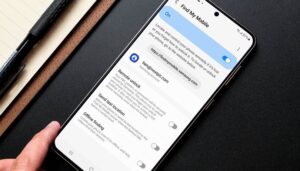If you use a Samsung phone, you should change a hidden setting. It allows you to unlock the phone via the Internet if you forget the PIN. Yesterday, I updated our instructions on how to do this, and I’d like to give you this quick tip to keep you away from potential disaster. Let’s take a look!
Whenever I’ve dealt with Samsung’s “Find My Mobile” system in my career as a tech journalist, I’ve been ambivalent. It’s super easy to use, and the features are really handy in case of loss or forgetting your phone’s PIN – but: most of the features are disabled in the factory settings.
Don’t lose your things with the Samsung Galaxy SmartTag
If you use a Samsung phone, you should take the time to briefly go into the settings of your device. You are basically activating an insurance that will save your data in the worst case. With a strong password and activated two-factor authentication, the unlock option via the browser is not insecure at all.
Related: Check also these other tips & tricks for the Samsung One UI
You should change this Find My Mobile setting right now on your Galaxy
Again from the beginning: As you can read in detail in our guide about forgetting the PIN on Samsung phones, Samsung offers a few handy online tools. On the website “Find My Mobile” (external link) you can log in with your Samsung account and then access the following features:
Let the cell phone ring
Lock cell phone
Track cell phone location
Delete mobile data
Create backup
Receive calls and SMS
Unlock phone
Extend battery life
Manage parental controls
Many of these settings are locked at the factory. Samsung provides more security with this, but they are somehow quite unusable. If you lose your phone or forget the PIN, you can no longer activate the features. So it’s better to do it right now.
It only takes 2 minutes: Activate important Samsung features
To activate it, go to the settings of your Samsung phone. There you go to Biometrics and Security and select Find My Mobile. In this menu, you can enable Remote Unlock, the transmission of the last known location, and even a tracking feature when the phone is turned off.
Read also: Samsung One UI 4.0 review: Android 12 for your Galaxy
Find My Mobile COM trick nextpit 2
You should change this simple setting! / © NextPit
That’s it – this little smartphone measure will keep your data safe in case anything terrible happens. Because if you lose your PIN, the only other way is to completely reset your phone losing all the data in the meantime.
Source: https://www.nextpit.com/samsung-galaxy-keep-data-safe-android
- https://www.nextpit.com/
- Samsung
- South Korea