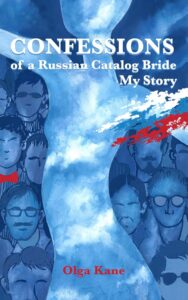Generally speaking, the Android system is quite good at RAM management, and modern smartphones pack more than enough memory to get the job done, so RAM worries on Android devices are largely a thing of the past. Nonetheless, if you have an older device or are troubleshooting the reasons for slowdown on your phone, then we can take a look at how to conserve the RAM to see if it might help.
What is RAM?
How to increase RAM efficiency
What is RAM (Random Access Memory) on a phone?
RAM is what your device uses when it’s doing something. For example, when you’re editing a photo both the photo and the app you’re using to edit it are in the device’s RAM; when you’re finished, the photo is saved to your device’s storage so it can’t get lost. The more RAM you have, the more you can do. For example, you can have more browser tabs open, more apps running or more system features doing their stuff.
How much memory do you really need on your smartphone?
The problem with phone RAM is that it isn’t always emptied properly, and apps don’t always behave. Some applications and system processes run when you don’t need them to, while others don’t clean up after themselves when they quit. After a while, those issues can have noticeable results such as slow performance, lagging and stuttering, and the odd crash.
Like internal storage, RAM is a physical component of your device so you can’t just stick more in. What you can do, though, is use it more efficiently.
How to conserve your RAM
Now that you know what RAM is, we’ll show you how to preserve it. In this first part, we focus on tips for non-rooted devices. For those devices, you can’t magically add more memory, but you can make better use of what you’ve got. As a rule of thumb, the more your phone is doing. the more RAM is being used. So, if you can reduce what’s running, you can free up more memory for the tasks that really matter.
Limit widgets and live wallpapers
Widgets and live wallpapers are both pretty greedy when it comes to RAM usage. Many refresh often and occupy bandwidth, while some are continuously active. This can also cause your battery to drain faster. So remember to limit the number of widgets and live wallpapers in effect to optimize your current available memory.
androidpit best widgets hero 7
Do you really need all those widgets? / © NextPit
Manually close or uninstall apps
If swiping away an app doesn’t help, then you might need to take a tougher approach and close the app manually. This can be done in Settings>Apps, then tap on an app. Under the Memory heading, you can see how much RAM it has used in the past 3 hours.
From there you can Force Stop an app to free up RAM in the short term, or simply uninstall it if you feel it’s not worth using later.
ram force stop
Don’t force stop an app that could be doing important work on your system. / © NextPit
If you cannot see an uninstall option for the app, you need to remove the app’s ‘advanced rights’. You normally grant these rights during the installation of the app.
Go to Settings (general) > Security > Device Admin apps and uncheck the box next to the app. You can now uninstall the app.
Some Android UIs allow a general overview of the RAM usage on the device. For example, on a Samsung phone, you can go to Settings>Device maintenance>Memory to see all the processes that are using RAM, and how much. This can help you identify the troublemakers.
Disable animations
Animations often steal RAM and are quite inessential; you can manage these in the developer options. To enable Developer Options on your device, go to your Settings, then About Phone and then tap on the build number about seven times until it notifies you that you have become a developer. (Please note that this has no negative effect on your device, it just adds the developer options menu in your settings. You just need to be cautious when poking around in there.)
ram about phone
In the ‘About phone’ menu, tap on the build number a few times until it enables the developer options. You can then access that page from your settings menu / © NextPit
Once you have done this, go back into your phone settings and scroll down to Developer Options. Next, go into the Drawing section and turn off the following options. Your RAM will thank you for it:
Window animation scale
Transition animation scale
Animator duration scale
ram animator duration scale
Go to the drawing section and turn off the animations options. / © NextPit
Did these suggestions work for you? Do you know any other good ways to get make the most of your RAM?
Source: https://www.nextpit.com/increase-phone-ram
- https://www.nextpit.com/
- Android
- United States