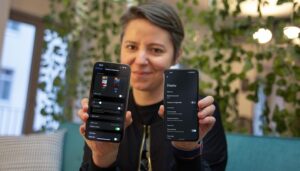Of course, increasingly energy-efficient screens and software features tend to lessen the impact of this manufacturer’s choice. However, when it comes to battery life, there is no silver bullet, but simple changes can mean a huge difference at the end of the day.
I must say that while people worry about turning off Wi-Fi, Bluetooth or location services to try to save battery life, the vast majority forget the basics. Today, I will share four simple tricks that I put into practice whenever I set up a new smartphone.
Also read: Here is how to speed boost your Android in 2 minutes
Affiliate offer
Samsung Galaxy S22
Samsung Galaxy S22
To device database
Pre-order
(Samsung)
Limit your screen output and brightness
The first fact you need to bear in mind is this: the screen is the single component that consumes the most power on a smartphone, so the more you limit its use, the more battery you preserve until the next charge. Lowering the screen brightness is crucial for energy savings, but limiting the screen’s timeout also has a significant effect on your battery life.
How to set up the screen timeout on your phone
Your phone’s screen timeout is simply the amount of time that your smartphone’s display will remain active after you have stopped using it. By default, it should be set with a longer time than necessary, and most people would never think to reconfigure such a feature.
Personally, I like to keep it between one and two minutes, but that is by far only necessary for my work, as I would not have any problems with a screen timeout of between 15 and 30 seconds. So if you’re the kind of person who doesn’t want to restrict the use of your device too much to be able to rely on it for longer, just limit the screen timeout on your Android device by accessing: Settings > Display > Screen timeout.
NextPit save battery trick
Leaving the screen timeout at above 1 minute can make a crucial difference when it comes to your phone’s battery life. / © NextPit
By activating the Screen attention option, you don’t need to worry about the display turning off while you are looking at it. I do recommend toggling this feature on.
And if you have an iPhone, the same set-up can be done by accessing: Settings > Display and Brightness > Auto-Lock. By default, iOS already detects whenever you look at the screen, so the iPhone does not dim the display while you are looking at it.
NextPit iOS auto lock
iOS does not offer only 15 seconds of screen timeout! / © NextPit
Lower the screen brightness levels
Decreasing your smartphone’s screen brightness from the quick shortcuts when you’re in dark environments can further optimize your smartphone’s battery.
First, make sure that the adaptive brightness is disabled, since everything related to adjusting the brightness consumes some battery power. Besides, you can always make use of this feature manually when you need it. If you don’t have the option available in the quick shortcuts, on Android, go to Settings > Display > Brightness.
NextPit display save battery
It’s easy to save some energy and keep browsing all night long / © NextPit
If you are using an iPhone, the same can be done directly on the Control Center, or by accessing Settings > Display and Brightness > Brightness. I also suggest deactivating True Tone here.
NextPit iOS display brightness
By accessing Display settings, you can easily lower the brightness of screen on your iPhone / © NextPit
Rework the resolution and refresh rate
Reduce the resolution of the display
When it comes to flagships and over the top mid-ranges, the resolution of the display can also be changed. This makes sense since you can hardly see any difference between 4K, QHD and FHD+ on the small displays anyway. If the display is no longer sharp enough for you after the change, you can undo the setting at any time.
In order to reduce the resolution of the display, you can navigate to Settings > Display > Screen resolution. But please have in mind that not all devices offer this option.
NextPit Display resolution android
By lowering the resolution of your display you can save some more juice / © NextPit
Reduce the refresh rate of the screen
In recent years, more and more devices started to offer a higher refresh rate option. Modern mobile phone displays refresh their screens between 90 and 144 times per second — i.e. at 90, 120 or 144 Hertz. The more hertz, the more energy is consumed.
In the Display Settings you will find an on and off switch for the feature on most cell phones with a high refresh rate. IIf your phone supports variable refresh rates, you can set it to manage it automatically. The mobile phone will then adjust the refresh rate depending on the usage scenario, but the feature effectiveness will vary depending on the app.
NextPit automate reduce display refresh rate
If your phone do not support variable refresh rates, you can also automate the whole thing / © NextPit
On the new iPhones, this feature is called ProMotion Display and can be toggled on the Limit Frame Rate option, this will set the device’s maximum frame rate to 60 frames per second:
NextPit ProMotion iPhone 13
Limit Frame Rate will set the maximum frame rate of the iPhone display to 60 frames per second / © NextPit
As simple as limiting your smartphone’s screen timeout or the display brightness may seem, you will notice the difference between worrying about it and not at the end of the day! I don’t really consider these four simple tricks to be advanced tips for saving your phone’s battery, but they are consistently my go-to actions for my setup process and they do make a difference based on my experience with smartphones.
Source: https://www.nextpit.com/simple-tricks-to-save-your-phone-battery-life
- https://www.nextpit.com/
- Smartphone
- United States