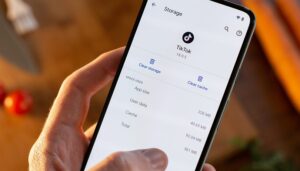What is cache?
Before we get into the nitty-gritty of app cache, let’s try to understand what ‘cache’ is. In the simplest of terms, the cache is a reserved storage space that stores temporary data. This data is primarily used to help apps, browsers, and websites to load faster. Another way to remember it is to think of cache as a tool to speed up and offer a faster experience. Apart from offering a faster, smoother user experience, the cache also helps you reduce the amount of data that is processed and consumed.
Let me try to help you understand this using an example.
After restarting your phone, have you ever noticed how slow your camera app is to open at first, while each subsequent attempt is quicker? The increase in speed after the initial launch of an app is thanks to this cached data. Similarly, you might find that websites load faster on a second visit. This is because your browser stores some data is because files such as images have been previously stored in the cache.
What does ‘Clear app cache’ mean?
Now that you sort of understand what ‘cache’ really means, it is also easier to understand the term ‘clear app cache’. When you perform this step, what essentially happens is that all the temporary data pertaining to an app is manually deleted.
Now, there is often no need to manually manage cached data on Android smartphones because Android is very capable of doing this on its own without you even noticing it. However, if an app starts to misbehave or stop working, then you may be required to take this step as part of troubleshooting.
When you clear an app’s cached data, you remove the temporary files placed there, and you’d be surprised how often this simple step works. You should also note, however, that it doesn’t guarantee better performance, and the app may even be temporarily slower the next time it’s used.
What does ‘clear app data’ or ‘clear app storage’ mean?
If you haven’t noticed yet, ‘clear app cache’ and ‘clear app data’ (clear app storage on newer phones) are two distinct steps. What you should note, however, is that clearing app data is a more severe (for want of a better word) step. While the cache can be cleared with little risk to app settings, preferences and saved states, clearing the app data will delete/remove these entirely.
Clearing data essentially resets an app to its default state: it makes your app act like when you first downloaded and installed it. For example, say you make changes to the settings of your favorite fitness app. You change the length of exercises and sound settings.
Clearing the cache will not affect these saved settings. Clearing stored data may, and likely will.
NextPit Cache 3
Clearing app data is now known as ‘clear storage’. Note that this step will delete all your in-app preferences and settings. / © NextPit / © NextPit
When should they be applied?
There are a few circumstances in which you may wish to clear app or cached data.
Firstly, to save storage space. Some apps can store several GBs of data that you no longer need (podcast apps are often guilty of this). In this case, you may wish to clear their data.
The other and more common reason is to reset an app to a default state if it has become problematic, buggy or otherwise disruptive.
How to clear app data or cached data?
On Android 11 and above follow these steps to clear app data or cached data.
Go to the Settings Menu
Click on Storage
Select Other Apps
This will open a list of apps currently installed on your phone. By default, it will show you the apps with the most data used at the top. On older Android versions, you also get the option to sort the apps by size.
Select the app you want to clear the cache/data
You will no see two options: ‘Clear cache’ and ‘Clear storage’.
Depending on your intention, choose between either of these options
Once again, do note that ‘clear app data’ or ‘clear app storage’ is the more drastic of the two options and should only be used if you have massive issues with an app or if you are really running low on storage space
Clear App Data
Steps to clear app cache, clear app data on Android 11 / © NextPit
If you are on an older version of Android, you have the option to clear all cached files with a single click. To do this, all you need to do is to go to Settings -> Storage -> Cached data and select ‘Clear Cache’. This option is no longer available on newer Android versions including Android 10 and 11.
However, this only works to clean one app. In order to clean the cache of every app at the same time, follow the steps
On Android 8 Oreo you may not be able to do a system-wide clearing of cache and data, depending on your manufacturer’s skin. If you go to Settings > Storage > Free up space > TemporaryFiles and find Cached data there.
AndroidPIT android marshmallow problems and solutions 2
On older Android versions, going to Settings > Storage > Cached data gave you a one-tap solution for removing cached data. / © NextPit
A word on “performance-boosting” apps
There are many apps that claim to “boost device performance” but often this just isn’t true. In many cases, these apps merely provide a one-touch button for ending processes and clearing the cache, both of which are largely unnecessary on today’s Android platform.
You can, and should, do this manually if it is ever required, but don’t make it a habit.
5 apps you should remove from your phone immediately
7 tips to speed up your phone
So, cleaning your app when your phone is running slowly or the memory is full could seem like the best option in the short run, but it could have consequences in the long term, which is why you shouldn’t do it too often.
Final thoughts
There is no “better” or “worse” option when it comes to clearing the cache and clearing app data. Both processes have their purpose.
Problems with the Google Play Store? Here’s how to re-install it
Your first step towards fixing a problematic app should be clearing the cache, as this is the least intrusive method for quickly fixing apps. If that fails, or if you wish to free up a larger volume of storage space, then clear the data. Just remember that anything stored or saved in the app, including audio, video, or image files, will also be removed.
Has that cleared up your concerns regarding app data and cached data? If not, tell us in the comments.
Source: https://www.nextpit.com/clear-app-cache-vs-clear-app-data-difference
- https://www.nextpit.com/
- Smartphone
- United States