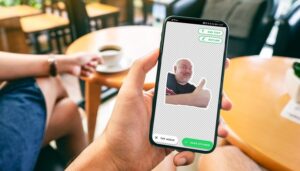There’s hardly any way of avoiding the instant messenger known as WhatsApp. It remains the most popular in the world with more than two billion users. This is probably also due to the fact that you can spruce up your chats with GIFs, stickers, and the staple emojis. There are countless sticker sets to download out there, giving you way too many options that you end up with a headache.
Also read: How to use Apple’s Memoji on Android smartphones
But there is also the possibility of creating your very own sticker sets where you can make use of your own photos. These homemade stickers add a personal touch to your chats and yes, they’re funnier than off-the-shelf stickers, too. In this post, we’ll show you how to make your own stickers in no time at all. So buckle up, here we go:
Table of contents:
Create your own stickers via WhatsApp
Sticker apps for iOS and Android: The agony of choice
Instructions: Create your own stickers
Create your own stickers via WhatsApp
Before I show you how to create stickers using third-party apps, I’ll quickly point you to the official WhatsApp recommendation. The Facebook subsidiary revealed on its support pages that they have designed their own sample apps and code for Android and iOS. There, you are able to use your stickers and WhatsApp promises that you can create your own stickers via this way without the need for detailed developer skills or coding knowledge.
Thanks to the APIs and interfaces supported by WhatsApp, even more extensive stickers are feasible, but you should already be at an advanced level in order to attempt those. The usable sample apps and the code for both mobile operating systems can be found on GitHub along with the relevant instructions. The requirements are rather strict though: The desired image must have a transparent background, be smaller than 100 KB in file size and measure 512 x 512 pixels.
If you get the hang of it, you’ll have the advantage of getting your very own sticker app into the stores (concerning iOS, however, you can’t use the sample apps and have to create your own UI).
Sticker apps for iOS and Android: Spoilt for choice
Of course, the fact that it’s so easy to create sticker apps by yourself also means that there’s a huge number of such sticker apps out there. A quick search on the Google Play Store reveals just how crowded it is out there:
WhatsApp Sticker Apps Android
Here, you are really spoilt for choice / © Google (Screenshot: NextPit)
Due to not having an iPhone that I can call my own, I have now only gone through a few Android apps. They are all very similar in structure: You can select any photo that you like and then there are similar tools to crop these photos. Often, there is an option to unlock premium versions in the app. These premium versions normally offer you an ad-free experience and normally include additional options when designing.
For purposes of this tutorial, I chose “Sticker Maker”, and also took a closer look at “Sticker Maker – Stickers for WhatsApp Stickers”, “Sticker Studio”, and “Sticker Maker for WhatsApp” as alternatives. Feel free to try out the different apps, there are plenty of highly rated ones scoring more than four stars, although some of them really contain plenty of ads.
If you can stand the amount of advertising, you can benefit from other features. “Sticker Maker – Sticker Maker for WhatsApp” also offers a few filters, as well as some emojis and words that you can add to your picture (see image below). Warning: Many features require the “premium” version, so you might be better off paying a one-time fee, a monthly or an annual subscription.
WhatsApp Sticker 1
If you are immune to a lot of advertising, you can quickly create stickers using this app / © NextPit
Sticker Maker – Download stickers for WhatsApp stickers for Android
Download Sticker Maker for WhatsApp for Android
Sticker Studio – Download WhatsApp Sticker Maker for Android
Tutorial: Create your own stickers
As mentioned earlier, I decided to use Sticker Maker by “Viko & Co” as an example and for several reasons as well: The app is free, there is a tolerable amount of in-app advertising, and you can most easily free motifs and there is an almost identical app for iOS.
Download Sticker Maker for Android
Download Sticker Maker Studio for iOS
So, let’s begin. The instructions below are for the Android version of the app, but the steps should be close to identical for iOS:
WhatsApp Sticker 2
Cut out or enjoy freehand design while framing it / © NextPit
Download and launch the app.
Tap on Create new sticker pack.
Enter a name for the pack and the author and tap Create.
Tap on the package you just created, then the still empty overview appears.
First, select the topmost field and create an icon for your sticker set.
Select a photo or image from your smartphone’s gallery or choose “Text only”.
Cut out your image (you can use freehand, circle, or square selection, select all, or smart select).
Smart Select will crop your image automatically, while the other options will only crop your image based on your input.
Select text (optional).
Select a frame (optional).
Tap on Save.
You now return to the overview and feel free to repeat steps 4-11 up to 30 more times.
Tap on Add to WhatsApp.
WhatsApp Sticker 3
After adding, the stickers appear directly on WhatsApp/ © NextPit
As you can see from these instructions, a complete set consists of one icon and up to thirty stickers. Once you’ve added your own stickers to WhatsApp, they will automatically appear in the chat when you click on the emoji icon and select the sticker option there. At the top of the bar that shows off your available sticker sets, you’ll also be able to see your own creation!
Before I release you to begin churning out sticker packs of your own, here are a few final tips:
Use pictures in front of monochrome backgrounds to obtain better results when cropping.
Make the borders a bit thicker, so that the stickers stand out on different backgrounds in WhatsApp.
Please only use images that you own the rights to! This means leaving unflattering photos of your work colleagues alone, in addition to pictures of celebrities, corporate logos, etc, that are subject to copyright laws.
Now that you are armed with such knowledge, let’s get to work! Do let us know in the comments if creating your own stickers with this tutorial worked spectacularly. You can also share your tips for sticker making with us. Oh, and one more thing: check out our forum for the best sticker maker apps for Android that feature recommendations by our readers.
Source: https://www.nextpit.com/whatsapp-how-to-create-stickers-ios-android
- https://www.nextpit.com/
- United States