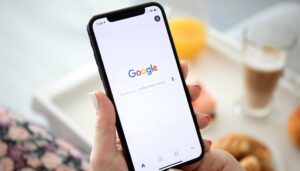Google calls its Ambient Mode: “Android’s proactive Google Assistant.” Announced in November 2019, Ambient Mode on Android turns your phone into a digital photo frame, controller for your music or other smart home devices, and much more. At the time of its launch, Arvind Chandrababu, Product Manager for Google Assistant, said that the goal of Ambient Mode was to “help you get things done faster, anticipate your needs, and accomplish your tasks as quickly and as easily as possible”.
The feature originally debuted at IFA 2019 on Nokia devices, but now it is rolling out to OnePlus smartphones too. It is also available on Sony Xperia, Transsion and Xiaomi phones, and select Lenovo tablets, running Android 8.1 or above.
Ambient Mode comes to OnePlus smartphones
In partnership with Google, OnePlus now offers Ambient Mode by Google Assistant on OnePlus devices, from the OnePlus 3 onwards.
OnePlus also created a quick way to activate Ambient Mode. To activate this function, the OnePlus device must be connected to a charger. Then, simply click on your Notifications and follow the instructions to complete the setup process.
How to activate Ambient Mode on Android
To turn on Ambient Mode, you need to head over to the Google Assistant app. From there, follow the steps below:
Press the Compass icon to access Settings.
Tap on your avatar, then Settings, then Assistant.
Scroll to the bottom and select Phone/Tablet.
Scroll down to Personalization.
Toggle Ambient Mode on.
Once you have activated it, Ambient Mode will automatically turn on when you connect your smartphone to a charger.
Source: https://www.nextpit.com/how-to-use-ambient-mode
- https://www.nextpit.com/
- United States