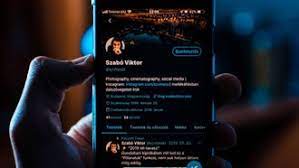Twitter is a fast, fluid way to keep your finger on the pulse of just about everything, but it’s also a place where the discourse can quickly become disorganized, combative, or downright toxic.
The team behind Twitter knows this, and its engineers are continually rolling out new features to help manage abuse if and when it becomes a problem.
Twitter introduced this feature in 2019, but you still may not be familiar with it. If you click (or tap) the three dots next to a reply to one of your tweets, you’ll see a Hide reply option. This won’t delete the reply, but it’ll disappear and anyone viewing your tweet (including you) will see only a small icon that indicates the existence of hidden replies. Viewers will need an extra click to actually see them, though.
To unhide a reply, click the Hidden replies icon (three lines within a dotted square), then the three dots next to the hidden tweet, and select Unhide reply. The user who posted the reply won’t be notified when you hide or unhide it. When you hide a reply, Twitter will also give you the option to block the account that posted it.
If there’s a Twitter account you’re having serious problems with, you can block it. Just click the three dots next to any tweet in your timeline, then choose Block to blacklist the account that posted it. You can also block someone while you’re on their profile page by clicking the More button (three dots) and choosing Block
When you block a user, they won’t be able to view your tweets, message you, or follow you. They also won’t get a notification that they’ve been blocked, but if they visit your profile page, they will notice that they can’t see your tweets. You can’t follow someone you’ve blocked, and you won’t see their tweets in your timeline, either. To see accounts you’ve blocked, and unblock them if needed, tap your profile picture (on the app) or click More (on the web), then navigate through Settings and privacy > Privacy and safety > Mute and block > Blocked accounts. Or, if you’re looking for a shortcut, just click here.
Essentially, the major difference between blocking and muting is that muted users can still send you direct messages and will appear in your notifications if they interact with you on Twitter. Still, their tweets won’t show up in your timeline. To see accounts you’ve muted, and unmute them if necessary, follow essentially the same path as you would if you were viewing blocked accounts: go to your profile picture or the More button, then navigate through Settings and privacy > Privacy and safety > Mute and block > Muted accounts. Or just head here.
Source : https://www.popsci.com/story/diy/make-twitter-less-toxic/