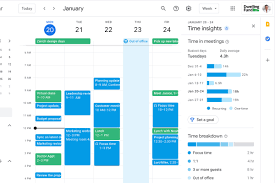Introduced at the end of August, this analytical tool rests within the left-hand sidebar when viewing GCal on a computer—you won’t see it in the app. It takes up a mere five lines (one if you’ve somehow minimized it), so it’s possible to overlook if you’re not constantly poring over your schedule or only work out of the Android or iOS app. Whether you’ve noticed it or not, understanding how it works may help you better structure your day.
When not minimized, Time Insights displays the same chunk of time visible on the main calendar page (perhaps a day, week, month, or year), how much of that is filled by meetings, and how that compares to your average total meeting time across the three previous equivalent periods. For example, if you’re looking at the week of Dec. 19 to 25, it may say you have five hours of scheduled meetings after averaging 1.9 hours over the past three weeks.
From there, you can click More insights to view, well, more time insights. If you’ve minimized the tool, you can click the More insights icon (a rising line graph festooned with sparkles). Doing so will bring up a new sidebar on the right side of your screen. Only you and anyone who can edit your calendar can see this information.
Time breakdown
The prime feature here is the time breakdown ring, which is broken into separate colors for focus time, one-on-ones, meetings with three or more guests, requests you haven’t responded to, and—if enabled—how many remaining work hours you have in the day, week, or whatever time period you’re looking at.
The top entry on this ring is Focus time, a feature Google introduced in late October. The company said in a blog post that it hopes this will help people schedule time for individual work, and it will show up alongside the standard “out of office” and “event” tags when you create a calendar entry. Focus time is only available for people with work or school Google accounts.
To set it up from Time Insights, click Schedule focus time. This will bring up a standard calendar event dialog box, where you can customize the entry’s name, time, color, and other attributes. To truly focus, check the box next to Automatically decline meetings.
Working hours
To include all your working hours on the time breakdown ring, click either Set working hours or Adjust working hours, depending on if you’ve enabled this function or not. This will take you to the main Calendar settings page, where you’ll need to find the Working hours & location heading and make sure you’ve checked the box next to Enable working hours. You can then enter or adjust your working hours. If you have these set and someone tries to schedule a meeting with you outside of your workday, Google will let them know you’re unavailable.
Source : https://www.popsci.com/diy/google-calendar-time-insights/