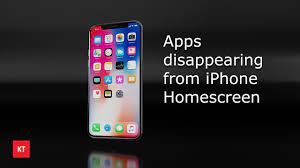Now, tap the dots at the bottom of your screen to open up a similarly wiggly display of all your home screens. You can press on one and drag it to rearrange the order, but if you want to hide or delete one, tap the check mark under it. If you see one that’s unchecked (like the one holding your lost Google Maps), that means it’s hidden—tap the empty circle to put it back. To go a step further and delete an entire home page, touch the minus icon that appears after you remove the check mark.
If you choose to delete a home page, your apps won’t disappear—they’ll still be available from your App Library, and iOS tells you as much. Confirm Remove to trash the whole page.
To get to any apps that are no longer on a home page, swipe left from the last available home screen to open the App Library or swipe down to open the iOS search menu. You can look for your missing apps in either location and open them right from the results screen.
But to put an app back on your home screen, you’ll have to go to the App Library. Once there, search for the program, long-press on it, and select Add to Home Screen. That’s it. And you didn’t even need Google Maps to guide you.
Source : https://www.popsci.com/diy/delete-rearrange-home-screen-ios/